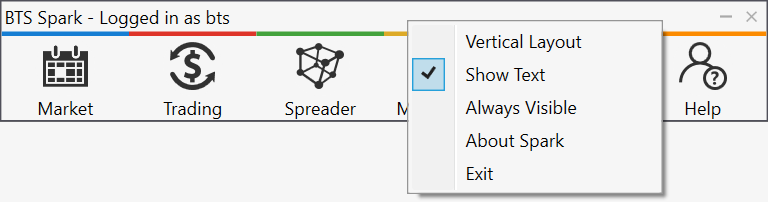- The module launcher is the first item that will come up after
logging in to Spark.
- This is your central control for all modules
- You can launch all modules within Spark from here by hovering over
each module
- It appears like the following:

- If you right-click anywhere on the launcher you can modify
various display settings including:
- Vertical layout, instead of horizontal
- Showing the text of the individual modules
- Having the launcher visible above other windows
- Spark information
- Ability to exit the front end, this can also be done by simply clicking the “X” on the top right of this window or by clicking on exit from this options window
- These options are all displayed like the following:
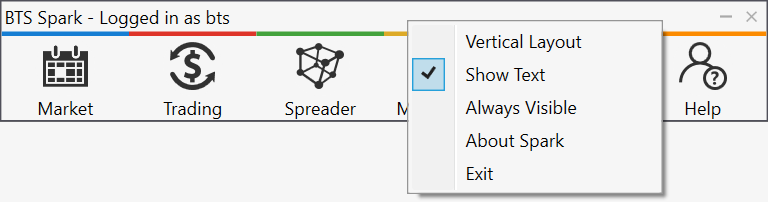
Spark User interface
Some common features within BTS Spark
- All Windows are tabbed so they can be combined or separated to organize your workspace
- Some Spark windows have a menu on the left-hand side where you can launch related modules or change settings. You can see the menu item names either by hovering your mouse over the icon or clicking on the right edge of the menu (a blue bar will appear).
- Some table columns have filtering capabilities, where if you hover over the column header, it will display a filter icon, which enables you to filter the table based on the information in that column.